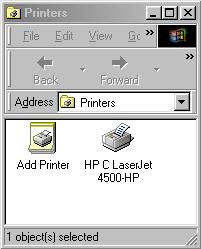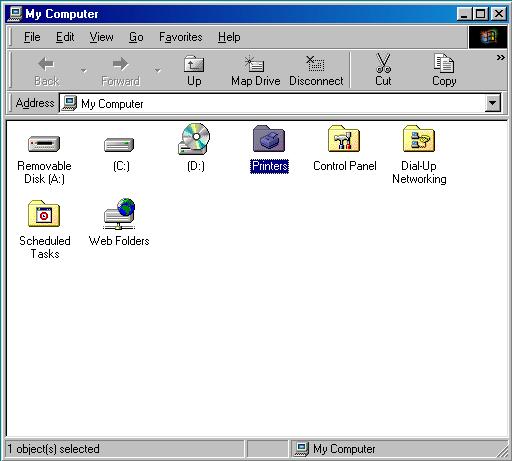
2. Double-click on the 'Printers' icon. You should see (at the least the 'Add Printer' icon)...

3. Double-click on the 'Add Printers' icon. You should see...
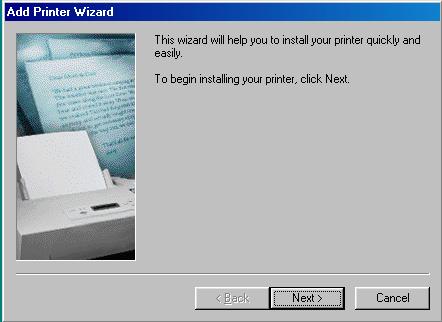
4. Click on the 'Next' button...
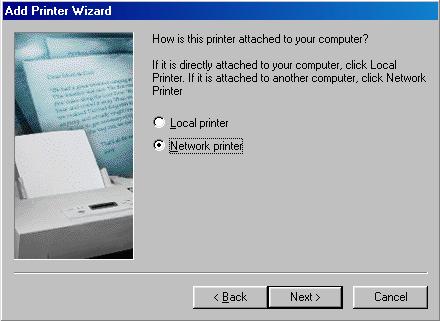
5. Select 'Network printer' and click the 'Next' button...
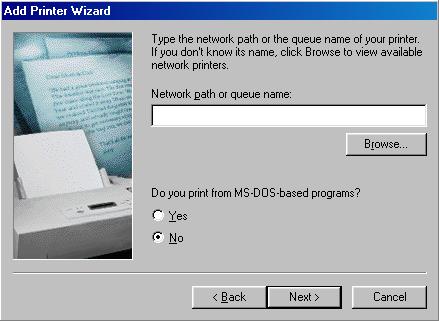
6. Click the 'Browse' button...
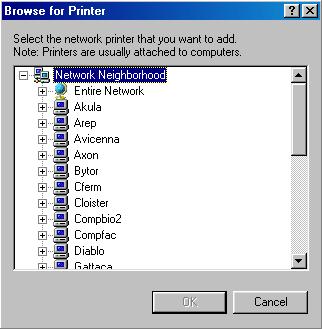
7. A list of the network neighborhood appears. Scroll down to Sol2 and double-click on it to view its shared printers...

8. Select the printer you wish to add. Here we are selecting 'hp4500n'. Click 'Ok'...
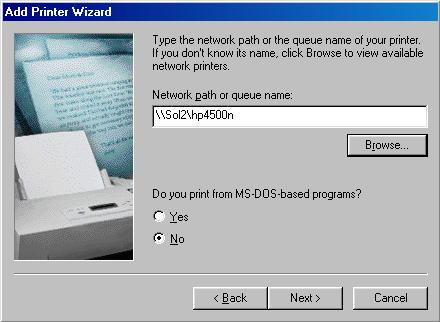
9. Click on the 'Next' button...
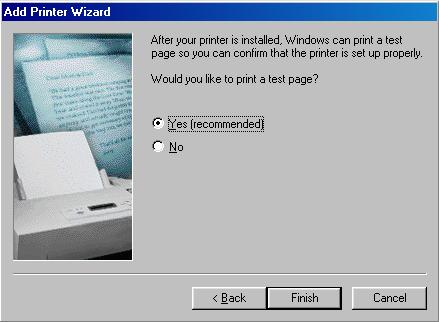
10. Click the 'Finish' button...
11. Windows will copy driver files from the server. It may
copy files that are older than what you may have on your pc. If so,
you'll get a the message below.
You should keep your existing
file (the newest version) by clicking 'Yes' to keep the file.
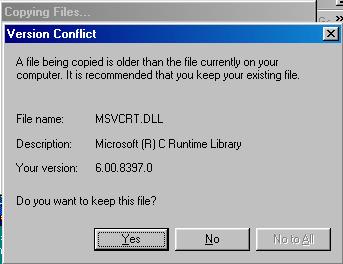
12. Once Windows copies the driver files, you'll get a message window like below. Click 'Yes'...
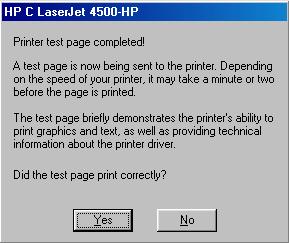
13. You're done! You should see the newly added printer in the printers window...